
The iPad is a tablet computer developed by Apple Inc. It features multi-touch interaction with print, video, photo, and audio multimedia, internet browsing, and runs most current iPhone OS apps. The device has an LED-backlit 9.7-inch (25 cm) multi-touch in-plane switching color display running at XGA resolution made by Innolux, a subsidiary of Foxconn. Prices for models in the United States range from US$499 to US$829 depending on the amount of storage and inclusion of 3G access.
Apple intends for the iPad to affect the textbook, newspaper, and television industries much the same way the iPod reshaped the music business.
All of the built-in apps on iPad were designed from the ground up to take advantage of the large, Multi-Touch screen. And they’ll work in any orientation. So you can do things with these apps you can’t do on any other device.
Safari

The large Multi-Touch screen on iPad lets you see web pages as they were meant to be seen — one whole page at a time. With vibrant color and sharp text. So whether you’re looking at a page in portrait or landscape, you can see everything at a size that’s actually readable. And with iPad, navigating through the web has never been easier, or more intuitive. Because you use the most natural pointing device there is: your finger. You can scroll through a page just by flicking your finger up or down on the screen. Or pinch to zoom in or out on a photo. There’s also a thumbnail view that shows all your open pages in a grid, to let you quickly move from one page to the next.
See and touch your email in ways you never could before. In landscape, you get a split-screen view, showing both an opened email and the messages in your Inbox. To see the opened email by itself, you just turn iPad to portrait, and the email automatically rotates and fills the screen. No matter which orientation you use, you can scroll through your mail, compose a new email using the large, on-screen keyboard, or delete messages, with nothing more than a tap and a flick. If someone emails you a photo, you can see it right in the message. You can also save the photos in an email directly to the built-in Photos app. And iPad will work with all the popular email providers, including MobileMe, Yahoo! Mail, Gmail, Hotmail, and AOL.
Photos
With its crisp, vibrant display, and its unique software features, iPad is an extraordinary way to enjoy and share your photos. For example, the new Photos app displays the photos in an album as though they were in a stack. Just tap or pinch to open the stack, and the whole album opens up. Then you can flip through your pictures, zoom in or out, or watch a slideshow. You can even use your iPad as a beautiful digital photo frame while your iPad is docked or charging. And there are lots of ways to import photos: you can sync them from your computer, download them from an email, or import them directly from your camera using the Apple Camera Connection Kit.

YouTube
The YouTube app organizes videos so they’re really easy to see and navigate. To watch one, you just tap it. When you’re watching in landscape, the video will automatically play in full screen. And with its high-resolution display, the latest YouTube HD videos will look amazing on iPad.

Video
The large, high-resolution screen makes iPad perfect for watching any kind of video: from HD movies and TV shows, to podcasts and music videos. You can also easily move between wide-screen and full-screen with a double-tap. And because it’s essentially one big screen, with no buttons or anything to distract you, the picture fills your line of sight. So you feel completely immersed in what you’re watching.

iTunes
Just tap on the iTunes Store icon, and you can browse and buy music, TV shows, podcasts — or buy and rent movies — wirelessly, right from your iPad. There are thousands of movies and TV shows (in both standard and high definition), along with thousands of podcasts, and millions of songs to choose from. You can even preview songs before you buy them. And you can sync iPad with the content you already have in your iTunes library on your Mac or PC.

iPod
With the iPod app, all your music is literally at your fingertips. You can browse by album, song, artist, or genre, with a simple flick. To play a song, just tap it, and the now playing screen will show the album art at full size. Then you can listen to your music with either the powerful built-in speaker, or with wired or Bluetooth wireless headphones.

App Store
iPad will run almost 140,000 apps from the App Store. Everything from games to business apps, and more. And new apps that have been designed just for iPad are highlighted, so you can easily find the ones that take full advantage of its features. Just tap the App Store icon on the screen and you’ll be able to browse, buy, and download apps wirelessly, right to the iPad.

iBooks
The iBooks app is a great, new way to read and buy books.1 Just download the app for free from the App Store, and you’ll be able to buy everything from classics to bestsellers from the built-in iBookstore. Once you’ve bought a book, it’s displayed on your Bookshelf. To read it, all you have to do is tap on it and it opens up. The high-resolution, LED-backlit screen displays everything in sharp, rich, color, so it’s very easy to read, even in low light.

Maps
See more of the world with high-resolution Satellite and Street View images. You can even see topography with the new Terrain view. You can also search for a nearby business type (for example, “Restaurant”) and then tap on that business to see the route and directions from your current location.

Notes
With its expansive display and large, on-screen keyboard, iPad makes jotting down notes easy. In landscape mode, you get not only a note-taking page but a list of all your notes. It even circles the current note in red. So you can see where you are at a glance.

Calendar
iPad makes it easy to keep on schedule by displaying Day, Week, Month or List views of your calendar. That way, you can see an overview of a whole month, or the details of a single day. iPad will even show multiple calendars at once, so you can manage work and family calendars at the same time.

Contacts
The Contacts app on iPad makes finding names, numbers and other important information quicker and easier than ever before. A new view lets you see both your complete contact list, and a single contact, simultaneously. Need directions? Just tap on an address inside a contact and it’ll open Maps.

Home Screen
The Home Screen gives you one-tap access to everything on iPad. You can also customize your Home Screen by adding your favorite apps and websites, or using your own photos for the background. And you can move apps around to arrange them in any order you want.

Spotlight Search
Spotlight Search allows you to search across iPad, and all of its built-in apps. Including Mail, Contacts, Calendar, iPod, and Notes. It’ll even search apps you’ve downloaded from the App Store. So no matter what you’re looking for, it’s never more than a few taps away.











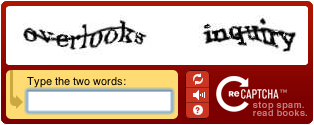




 Comes with OS X. Currently at version 4 it's one of the fastest browsers out there, which can tackle almost anything you throw at it. It syncs with your iPhone unlike other browsers.
Comes with OS X. Currently at version 4 it's one of the fastest browsers out there, which can tackle almost anything you throw at it. It syncs with your iPhone unlike other browsers. Firefox's advantage is the hundreds of extensions which allow you to customize your browser to your exact needs. Flash runs on FF a little slower than other browsers.
Firefox's advantage is the hundreds of extensions which allow you to customize your browser to your exact needs. Flash runs on FF a little slower than other browsers. Opera is the most feature full and advanced browsers out there. It's really fast and has visual tabs, which is great if you have a large screen. If you haven't tried it yet, give it a go. You may stick with it.
Opera is the most feature full and advanced browsers out there. It's really fast and has visual tabs, which is great if you have a large screen. If you haven't tried it yet, give it a go. You may stick with it. Chrome is the browser from Google and the Mac version is not very stable yet. But when it works it's really fast and has a lot of small innovative features.
Chrome is the browser from Google and the Mac version is not very stable yet. But when it works it's really fast and has a lot of small innovative features. Flock is a specialized social browser based on the Mozilla Gecko engine. If you're into the social media you must give this one a try.
Flock is a specialized social browser based on the Mozilla Gecko engine. If you're into the social media you must give this one a try. Cruz is another social browser which allows you to browse multiple pages in split view. You can load pages into two side windows by simply dragging the links into them. Great for wide-screens.
Cruz is another social browser which allows you to browse multiple pages in split view. You can load pages into two side windows by simply dragging the links into them. Great for wide-screens. Camino is an OS X only web browser that tries to make the best of OS X. It's very fast and the interface is really simple and easy to use.
Camino is an OS X only web browser that tries to make the best of OS X. It's very fast and the interface is really simple and easy to use. OmniWeb has been optimized for OS X and it features a couple of cool functions not available on other browsers. It's most notable feature was the tabs with thumbnails, which is now being replicated by other browsers too.
OmniWeb has been optimized for OS X and it features a couple of cool functions not available on other browsers. It's most notable feature was the tabs with thumbnails, which is now being replicated by other browsers too. Shiira is a Japanese open source browser based on Webkit. It features an innovative interface and a couple of unique features. It's fun, but not ready for serious work just yet.
Shiira is a Japanese open source browser based on Webkit. It features an innovative interface and a couple of unique features. It's fun, but not ready for serious work just yet. Sunrise is also based on Webkit and it's main advantage is it's speed. It has a couple of unique features. Again, good initiative, but ready for serious use.
Sunrise is also based on Webkit and it's main advantage is it's speed. It has a couple of unique features. Again, good initiative, but ready for serious use. Seamonkey tries to be a full featured browsers, which does more than just web. It includes email, newsgroup client, html editor, IRC chat and development tools.
Seamonkey tries to be a full featured browsers, which does more than just web. It includes email, newsgroup client, html editor, IRC chat and development tools. iCab is a shareware browser with features not available in other browsers. It's been around longer than most browsers, but I don't really see why would anyone pay 20 bucks for it.
iCab is a shareware browser with features not available in other browsers. It's been around longer than most browsers, but I don't really see why would anyone pay 20 bucks for it.













































